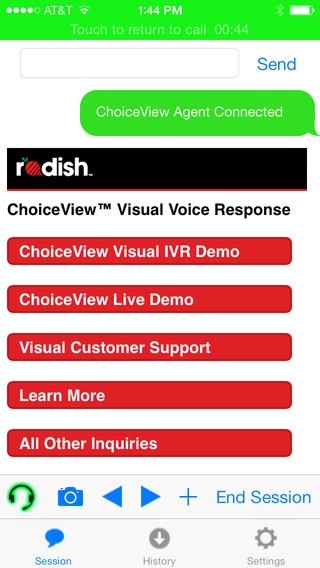ChoiceView 2.3.2
Continue to app
Free Version
Publisher Description
When you call a business, ChoiceView allows you to talk or chat on your iOS device while you see documents, images, forms and menus sent from a contact center agent or interactive voice response (IVR) system. During the call, you can also send your own photos, videos and form data directly to the business. It's a new way to communicate that has endless possibilities. TRY CHOICEVIEW NOW! Download the ChoiceView app and make any required settings. Then tap the Try Demo button to connect to a ChoiceView visual IVR. At the end of the IVR demo, you can transfer to a live agent for further demos. You can also see a ChoiceView video at www.RadishSystems.com. The ChoiceView app is FREE and allows you to have a visual transaction with any ChoiceView-enabled business or individual. An Internet connection is required. BENEFITS Integrated voice and visual communications produce Wow, now I see what you re talking about! moments. Callers receive better information faster with an increase in user comprehension. ChoiceView-enabled contact centers create profit opportunities by enabling customer upselling and improving user satisfaction. Operational ROI is improved through reduced call handling time. VISUALIZE YOUR ENTERPRISE If you're a business that would like to use ChoiceView, please contact Radish. ChoiceView is a simple, software-only update that is totally compatible with existing phone and IVR systems. You'll quickly gain a more productive and cost-saving way to interact with your mobile customers. CHOICEVIEW USE CASES * Visual IVRs. Are you frustrated with "Press 1 for Sales" when you call a business? With ChoiceView, you can instantly see menu options instead of listening to lengthy voice prompts. You can easily navigate tappable menus and view visual information in response. You can transfer to a live agent and continue the visual sharing. * Complex Information Exchange. You may have to call a medical center to get guidance from a nurse. On a ChoiceView call, you can also receive visual information on appropriate first aid and medications. You can even send a photo of your injury for the nurse to review. You can save visuals in the ChoiceView app for future reference. * Technical Support. Tired of wasting time while a remote technician reads complex instructions to you? With ChoiceView, a technician can send you diagrams and step-by-step visual instructions during the call to greatly simplify the process. * Mobile Commerce. Have you ever abandoned a website session in frustration? When help is needed, you can launch ChoiceView directly from a mobile website. Session information is automatically transferred so the agent knows exactly how to answer your call and complete the transaction. To learn more, please visit www.RadishSystems.com or contact Radish at 720.440.7560. For the ChoiceView App User Guide, go to www.RadishSystems.com/Support. ChoiceView, ChoiceView logo, SendView and Radish are trademarks of Radish Systems, LLC.
Requires iOS 8.0 or later. Compatible with iPhone, iPad, and iPod touch.
About ChoiceView
ChoiceView is a free app for iOS published in the Office Suites & Tools list of apps, part of Business.
The company that develops ChoiceView is Radish Systems LLC. The latest version released by its developer is 2.3.2.
To install ChoiceView on your iOS device, just click the green Continue To App button above to start the installation process. The app is listed on our website since 2010-11-25 and was downloaded 5 times. We have already checked if the download link is safe, however for your own protection we recommend that you scan the downloaded app with your antivirus. Your antivirus may detect the ChoiceView as malware if the download link is broken.
How to install ChoiceView on your iOS device:
- Click on the Continue To App button on our website. This will redirect you to the App Store.
- Once the ChoiceView is shown in the iTunes listing of your iOS device, you can start its download and installation. Tap on the GET button to the right of the app to start downloading it.
- If you are not logged-in the iOS appstore app, you'll be prompted for your your Apple ID and/or password.
- After ChoiceView is downloaded, you'll see an INSTALL button to the right. Tap on it to start the actual installation of the iOS app.
- Once installation is finished you can tap on the OPEN button to start it. Its icon will also be added to your device home screen.